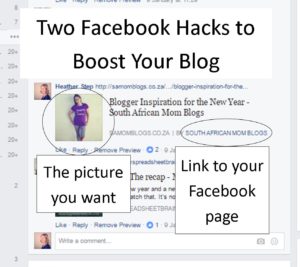 There are a lot of ways to boost your blog and publicise your posts. Because many of our target audience (moms) hang out on Facebook, it’s an appropriate social media to use. I’ll show you a way to continually advertise your Facebook page every time you post your blog posts, and get the photo you want to go with it.
There are a lot of ways to boost your blog and publicise your posts. Because many of our target audience (moms) hang out on Facebook, it’s an appropriate social media to use. I’ll show you a way to continually advertise your Facebook page every time you post your blog posts, and get the photo you want to go with it.
This is a brilliant, yet very simple thing you can do. Often when I’m finished posting in some Facebook groups I notice some new Facebook likes and I believe it’s purely because our page is right there, linked in blue, for people to click on.
So how do you do it?
- Go to the top right corner of your WordPress dashboard. (Mine says: Howdy, heathers). Scroll over that and click on where it says “Edit My Profile”.
- Scroll down to where it says “Contact Info”. Fill in your Facebook page where it says Facebook profile url.
- Update profile at the bottom and you’re done!
2. 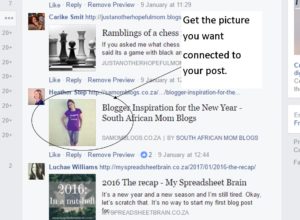 Get the photo you want on Facebook.
Get the photo you want on Facebook.
OK I will have to confess that I don’t always do this. Sometimes I don’t select a photo and I just let a random one come up. But there are times when you really don’t want a crumby one to come up. The trick is to make sure you do this BEFORE you publish. Once your post is up on Facebook it is VERY difficult to change it. (Bloggers – input here??)
There is this thing called a Facebook debugger which is supposed to work but honestly it has never worked for me. That same awful pic just keeps showing up. You’re supposed to enter the url of your post and then it will be like starting from scratch. I always try this anyway.
Save yourself the stress by doing this: install the Yoast SEO plugin. Yes, I know it is for SEO but there is anther thing that comes with it that will help you get the photo you want.
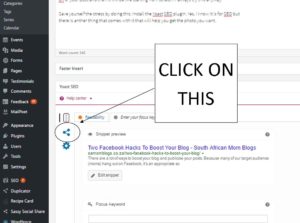
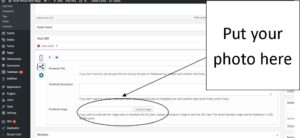 Underneath your post you’ll see the social media icon. Click on that.
Underneath your post you’ll see the social media icon. Click on that.- On the tab marked “f” for Facebook you will see there is a place you can put a different title and description if you want. Go ahead. But the most valuable thing for me is the bottom. That’s where you can click upload, select your photo from your media library, save the post, and then you’re done.
- Remember, do this BEFORE you publish.
There’s another thing you can do as well to get the photo you want when posting directly to Facebook but it won’t work for where you post under dates.
On your Facebook page, copy and paste the url of your post with a chatty description before it. Then click on the photo icon and choose the photo you want. That photo will display.
Then use this post and share it to all your Facebook groups. You’ll have the photo you want. Not for the ones where you post under the date, but for the groups where you can post straight to them.
I hope you find this helpful.
Now! I am also wanting to do a post about the Facebook groups you can post to. If you have any input on that please email me heather@samomblogs.co.za so we can make a list together.
Anyone else got some tips and tricks for Facebook?
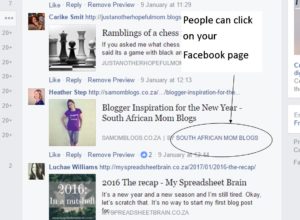


Thanks for the tips
Cool Natasha!
Thank you for the tips
Thanks for the tip Heather!! I think I have filled that facebook info in.before but I didn’t know where it landed up and I might have put in my personal profile not my page!!!! So this is an epic discovery!!!
awesome tips!! thanks
Thanks for the awesome tips!!!
Thanks for this, Heather!