Sponsored
The LucidView Enforcer is a router that in effect, blocks undesirable content such as porn, gambling, malware and other suspect sites from your children. I’ve only had this device up and running for a day and it’s already blocked one of my child’s YouTube videos, without me even being in the room. It’s really useful and it happens to be simple to set up. Nevertheless here follows my idiot’s guide to setting up the LucidView Enforcer.
Check that you have everything you need in the box, otherwise you need to go back to the retailer. You should have the router, the power cable and Ethernet cable to connect to the router. The router should have a sticker with a number which you will use as the password and there should be some instructions as well.
Step 2: Connect the cables
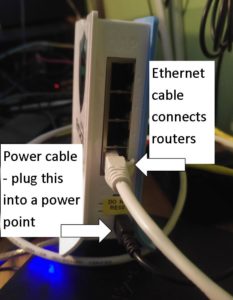 For most people this step will be super simple to connect the power cable to the plug and the Ethernet cable to the router. In our house, however, we have too many items plugged in and too many cables connected to the router. So we have a switch attached to our router and I plugged it in there. I also had to fiddle around with all our devices that are plugged in to open up a spot.
For most people this step will be super simple to connect the power cable to the plug and the Ethernet cable to the router. In our house, however, we have too many items plugged in and too many cables connected to the router. So we have a switch attached to our router and I plugged it in there. I also had to fiddle around with all our devices that are plugged in to open up a spot.
Power: Plug the power cable into the bottom right slot of the LucidView router and then plug it into your plug. If the green lights come on, this means you have power. Note: at this stage you will see the LucidView come up on your Wifi network but you won’t have internet until the other cable is plugged in.
Routers: Connect one end to the bottom port of the LucidView (marked internet) and the other to your existing router.

PS Don’t press that yellow sticker that says don’t reset, however tempted you are! This is because some vital modifications have been made to the router that are different to the factory settings.
Step 3: Connect the Wifi
You can use any device to set up the LucidView. Remember you can re-connect to your normal router later for the one that allows adult content. I did this on my laptop (temporarily) and then afterwards connected Nicky’s IPad.
Go to your Wifi networks and select LucidView.
Use the password that is attached by means of a sticker on your device.
You will be connected.
Step 4: Activate your device online
Go to https://portal.lucidview.net/emforcer and enter your password again. Click Submit.
Then you need to enter your email address and personalise whether you want updates and reports on your internet usage and activity for the devices using this router. Click Claim.
Go to your mailbox and open the email to confirm your email address. Click Complete Registration and fill in the form you will be directed to.
Step 5: Customise your device
After you have filled in the registration page you will be directed to the configuration page.
There you will see the following headings:
-Category blocking (This one is very useful. You will see all the topics blocked and you can select and unselect what you want. At the bottom I also selected YouTube and Google safe search)
-Wifi configuration (change Wifi name or password)
-Reporting (View data traffic reports for a specific device or the entire network, from the Reports menu option)
-Advanced configuration
So there you have it. All done!
Of course my husband had to test it out that night. So he sat there on his phone, connected to the network and started searching some xxx sites. They were blocked. Then he did a google search for a porn site and even for the images, these were blocked.
You just never know when those little fingers are going to stumble on something they shouldn’t. So rather be safe.
Check out more info on the device on my previous post.
The LucidView Enforcer is available on Takealot for R1440. There’s also an annual renewable fee of R970.
Would you like to win a LucidView Enforcer device, with a year’s licence, and protect your family? We are giving away two devices. All you have to do is answer this question:
How many users can connect to the device that costs R1440 and includes a licence for one year? Visit the LucidView Enforcer site to find out and click on “Price List”.
Terms and Conditions:
- This competition will run for a week. The winner will be announced on the Facebook page, and emailed.
- This competition is open to South African residents only.
- The prize is not transferable.
- If you have won on SA Mom Blogs in the past 3 months you will not be eligible to win this competition.
- If you win the same prize on another site then you forfeit this one.
If you found this post interesting please share it with your friends and remember to follow us on Facebook, Twitter, Pinterest and Instagram and join our awesome group called Mommy’s Me Time.

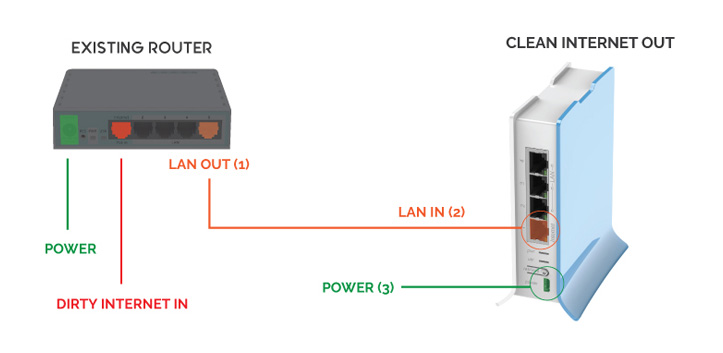
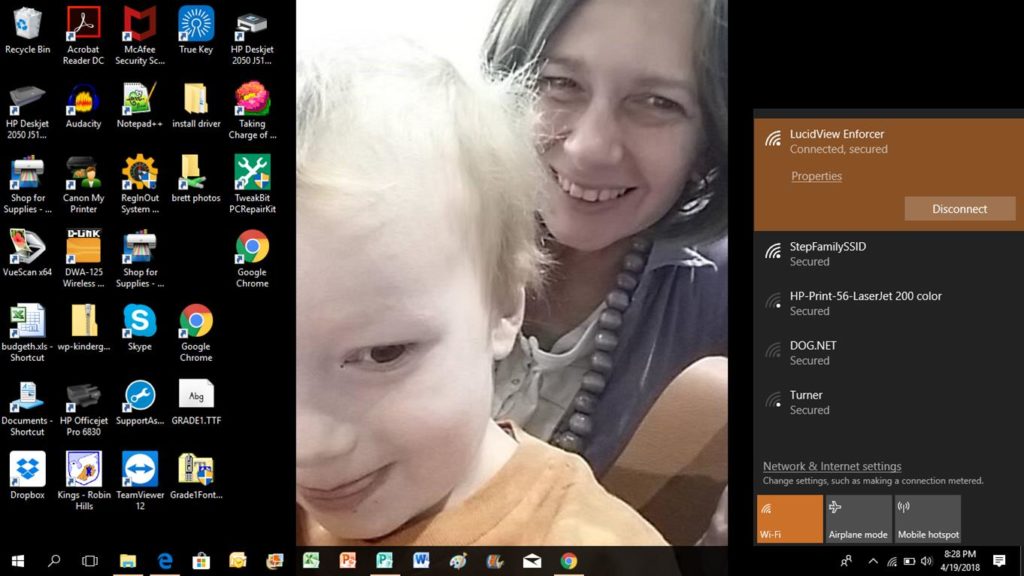
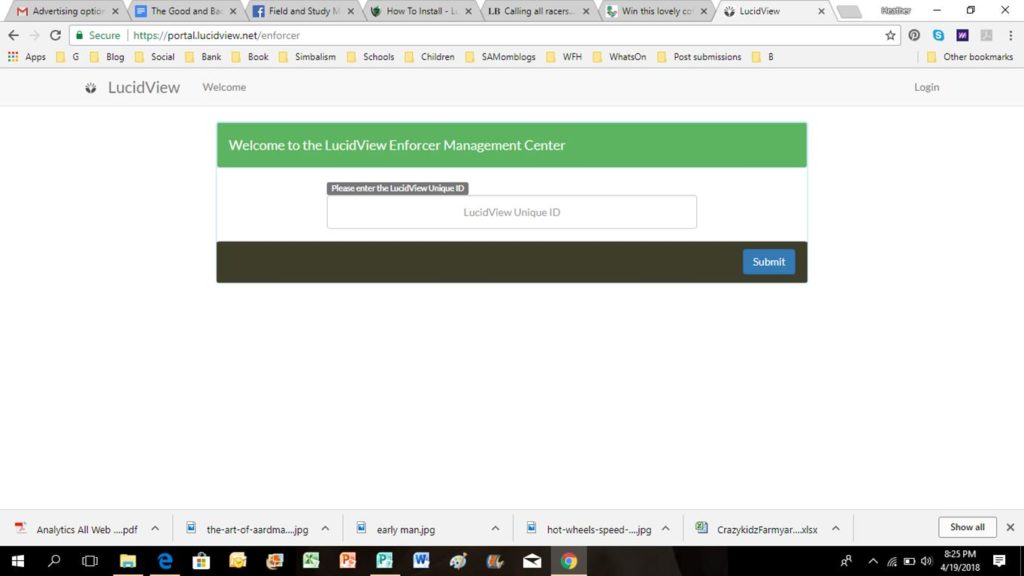
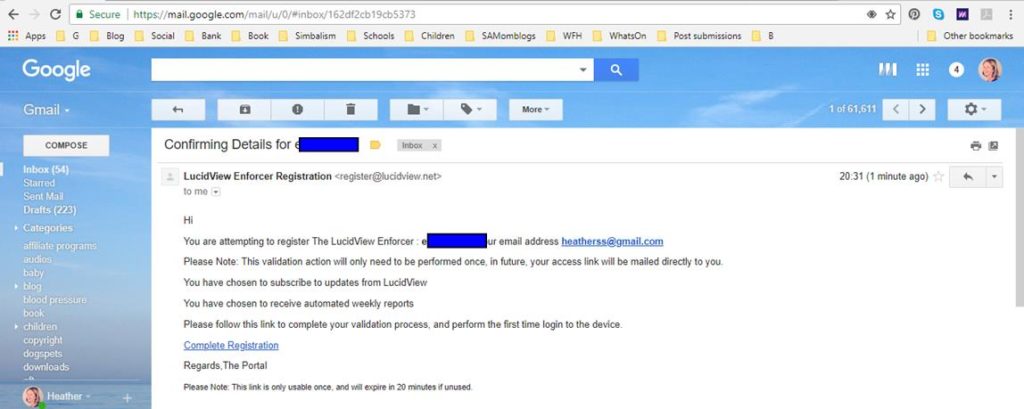
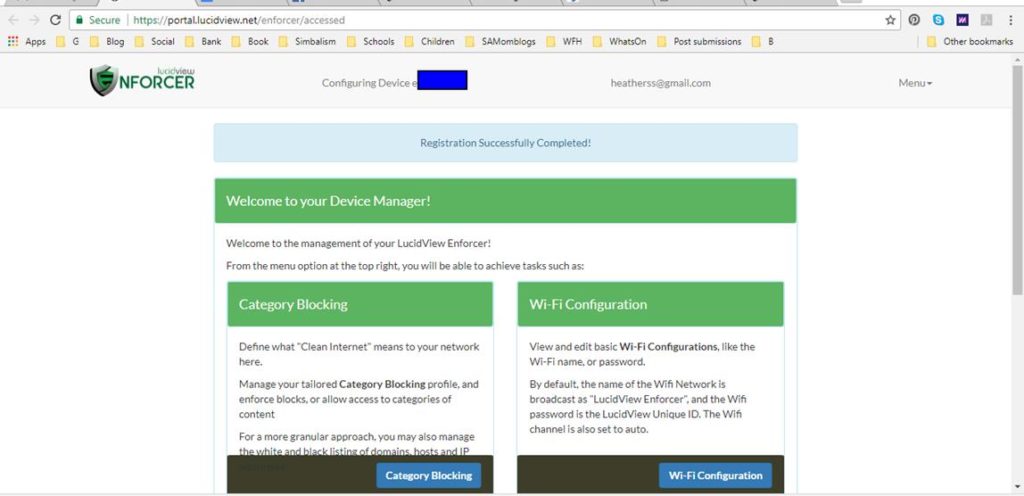
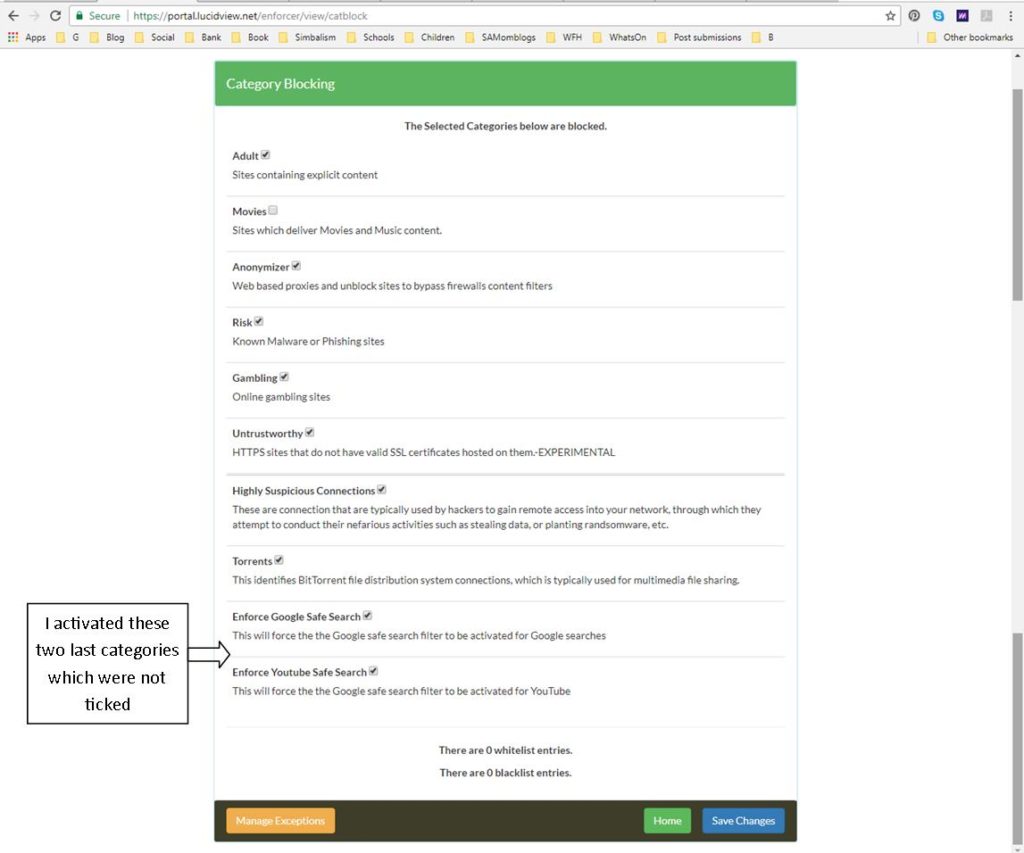


20 users! I need this for my kids!
20 Users
20 users!
20 users. Have teenagers….
Great product for parents
20 users
20 Users! We could definitely do with one of these!
20 users
yay! 🙂
20 users
20 users. Fantastic piece of technology
20 users! Wow!!
20 users
20 users Awesome prize.. my kids are wanting to use the internet more and more.. I would love this..
20users
20 users. I need this for my little gamers!
20 Users. What an amazing prize and a must have in any home. I have 3 kids between 9 & 19 who use the WiFi at home.
20 users
20 user’s 🤞🏻🤞🏻🤞🏻😍😍❤️❤️❤️🤞🏻🤞🏻🤞🏻! What an awesome device!
20 users, This would be amazing as I’m not always around my kids when they go online to watch videos
20 users. This would be great, awesome prize.
20 users
20 users. This would be great as we are NOT always supervising as we should be🙈
The answer is 20 users!🤗
WOW!
AND VERY INFORMATIVE
AWESOME PRIZE!
AND VERY INFORMATIVE
20 users. I would love to win this. Miss loves her YouTube videos